[i=s] 本帖最后由 littleskyfish 于 2025-2-27 22:40 编辑 [/i]<br />
<br />
对于有双网卡使用速度较快的网卡上网的方法,例如如一个有线网卡100M,一个无线网卡1000M,想指定wifi上网优先。
思路就是更改路由的metric值,因为metric越小越优先,使用定时任务查询并修改网卡的metric值。
提示:该方法对于docker上网,只能对使用bridge或者host网卡的容器有效,使用macvlan网卡如果parent绑定的是有线网卡该方法无法更改为无线网卡上网。
先ssh进入root权限,这里默认有线网卡和无线网卡都已联网,且为同一网段。
然后route -n查看路由表,其中enp2s0-ovs是有线网卡,wlp3s0是无线网卡。
root@fn02:~# route -n
Kernel IP routing table
Destination Gateway Genmask Flags Metric Ref Use Iface
0.0.0.0 192.168.31.1 0.0.0.0 UG 0 0 0 enp2s0-ovs
0.0.0.0 192.168.31.1 0.0.0.0 UG 0 0 0 wlp3s0
172.17.0.0 0.0.0.0 255.255.0.0 U 0 0 0 docker0
172.18.0.0 0.0.0.0 255.255.0.0 U 0 0 0 br-990d3794a7fe
192.168.31.0 0.0.0.0 255.255.255.0 U 0 0 0 enp2s0-ovs
192.168.31.0 0.0.0.0 255.255.255.0 U 0 0 0 wlp3s0
如果无线网卡的metric值不为0,则进入目录/etc/NetworkManager/system-connections
cd /etc/NetworkManager/system-connections
ll命令查询,其中有线网卡连接的配置文件 enp2s0-ovs.nmconnection ,因为ipv4的metric值不知道为什么会被定时覆盖,所以这里并没有编辑修改它ipv4的metric值。
root@fn02:/etc/NetworkManager/system-connections# ll
total 20
drwxr-xr-x 2 root root 4096 Feb 26 21:24 .
drwxr-xr-x 7 root root 4096 Feb 25 19:56 ..
-rw------- 1 root root 242 Feb 26 21:24 enp2s0-ovs.nmconnection
-rw------- 1 root root 340 Feb 25 20:00 hellowordwifi_5G.nmconnection
-rw------- 1 root root 282 Feb 25 20:00 'Wired connection 2.nmconnection'
选择编辑wifi的配置文件,我的配置文件名为hellowordwifi_5G.nmconnection
vi hellowordwifi_5G.nmconnection
找到ipv4,增加或者修改route-metric=0
[ipv4]
method=auto
route-metric=0
这样wifi的路由metric就被改为0了,可以重启NetManager看下:
systemctl restart NetworkManager
route -n
然后就是定时任务修改有线网卡enp2s0-ovs的metric值,我这里修改的是enp2s0-ovs的两条路由,见下图划线的地方,因为我的子网是192.168.31.0/24,网关是192.168.31.1:
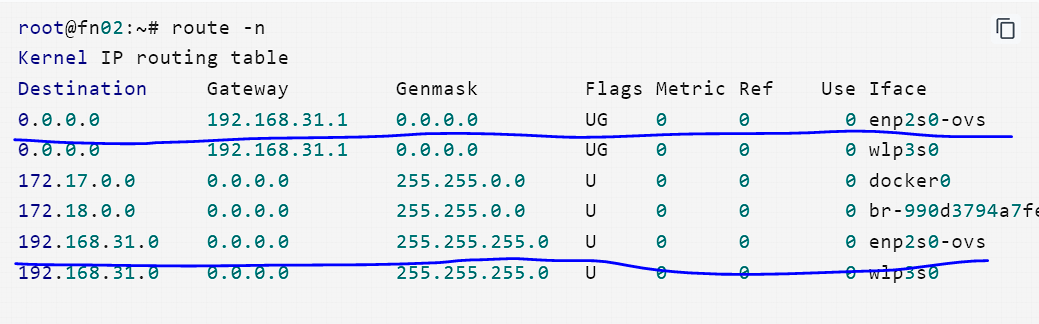
编写脚本:
vi /usr/local/bin/wifi_first.sh
代码如下,大家复制的时候记得修改一下参数,网卡名:enp2s0-ovs、子网:192.168.31.0/24,网关:192.168.31.1
#!/bin/bash
# 1.网卡enp2s0-ovs修改gw 192.168.31.1的路由metric
# 获取所有匹配的 metric 值并统计行数
current_metrics=$(sudo route -n | grep "192.168.31.1" | grep "enp2s0-ovs" | awk '{print $5}')
line_count=$(echo "$current_metrics" | tr ' ' '\n'| wc -l)
if [ "$line_count" -eq 0 ]; then
sudo route add default gw 192.168.31.1 dev enp2s0-ovs metric 204
elif [ "$line_count" -eq 1 ]; then
# 只有一行时,直接执行条件判断
echo "$current_metrics" | while read current_metric; do
if [ "$current_metric" -eq "0" ]; then
echo "发现 metric 为 0,执行路由更新操作"
sudo route del default gw 192.168.31.1 dev enp2s0-ovs
sudo route add default gw 192.168.31.1 dev enp2s0-ovs metric 204
else
echo "当前 metric 为 $current_metric,无需更新"
fi
done
else
# 行数大于 1 时,执行 2 次删除命令
sudo route del default gw 192.168.31.1 dev enp2s0-ovs
sudo route del default gw 192.168.31.1 dev enp2s0-ovs
sudo route add default gw 192.168.31.1 dev enp2s0-ovs metric 204
fi
# 2.网卡enp2s0-ovs 修改net 192.168.31.0 netmask 255.255.255.0的路由metric
# 获取所有匹配的 metric 值并统计行数
current_metrics=$(sudo route -n | grep "192.168.31.0" | grep "enp2s0-ovs" | awk '{print $5}')
line_count=$(echo "$current_metrics" | tr ' ' '\n'| wc -l)
if [ "$line_count" -eq 0 ]; then
sudo route add -net 192.168.31.0 netmask 255.255.255.0 metric 205 dev enp2s0-ovs
elif [ "$line_count" -eq 1 ]; then
# 只有一行时,直接执行条件判断
echo "$current_metrics" | while read current_metric; do
if [ "$current_metric" -eq "0" ]; then
echo "发现 metric 为 0,执行路由更新操作"
sudo route del -net 192.168.31.0 netmask 255.255.255.0 metric 0 dev enp2s0-ovs
sudo route add -net 192.168.31.0 netmask 255.255.255.0 metric 205 dev enp2s0-ovs
else
echo "当前 metric 为 $current_metric,无需更新"
fi
done
else
# 行数大于 1 时,执行2次删除命令
sudo route del -net 192.168.31.0 netmask 255.255.255.0 metric 0 dev enp2s0-ovs
sudo route del -net 192.168.31.0 netmask 255.255.255.0 metric 0 dev enp2s0-ovs
sudo route add -net 192.168.31.0 netmask 255.255.255.0 metric 205 dev enp2s0-ovs
fi
增加执行权限,执行并查看route
chmod +x /usr/local/bin/wifi_first.sh
sh /usr/local/bin/wifi_first.sh
route -n
命令执行后路由,204和205为修改之后的metric值:
root@fn02:~# route -n
Kernel IP routing table
Destination Gateway Genmask Flags Metric Ref Use Iface
0.0.0.0 192.168.31.1 0.0.0.0 UG 0 0 0 wlp3s0
0.0.0.0 192.168.31.1 0.0.0.0 UG 204 0 0 enp2s0-ovs
172.17.0.0 0.0.0.0 255.255.0.0 U 0 0 0 docker0
172.18.0.0 0.0.0.0 255.255.0.0 U 0 0 0 br-990d3794a7fe
192.168.31.0 0.0.0.0 255.255.255.0 U 0 0 0 wlp3s0
192.168.31.0 0.0.0.0 255.255.255.0 U 205 0 0 enp2s0-ovs
然后就是加到系统定时任务:
vi /etc/cron.d/ch_metric
写入如下定时任务,每分钟执行一次:
*/1 * * * * root /bin/bash /usr/local/bin/wifi_first.sh
完毕。
脚本wifi_first.sh代码分两段,第一段是0.0.0.0的路由(上外网),第二段是子网192.168.31.0的路由(内网),可以按需求删除或保留。