[i=s] 本帖最后由 sherry11963 于 2025-2-8 14:27 编辑 [/i]<br />
<br />
hello,童鞋们,今天给各位带来的是一款支持跨平台集监控、管理和终端的效率工具,支持 Linux 、Windows 、macOS ,连Nas 系统也是支持的,话不多说,直接开始
1.打开飞牛的docker中心,按照如下步骤,创建`docker-compose.yml´
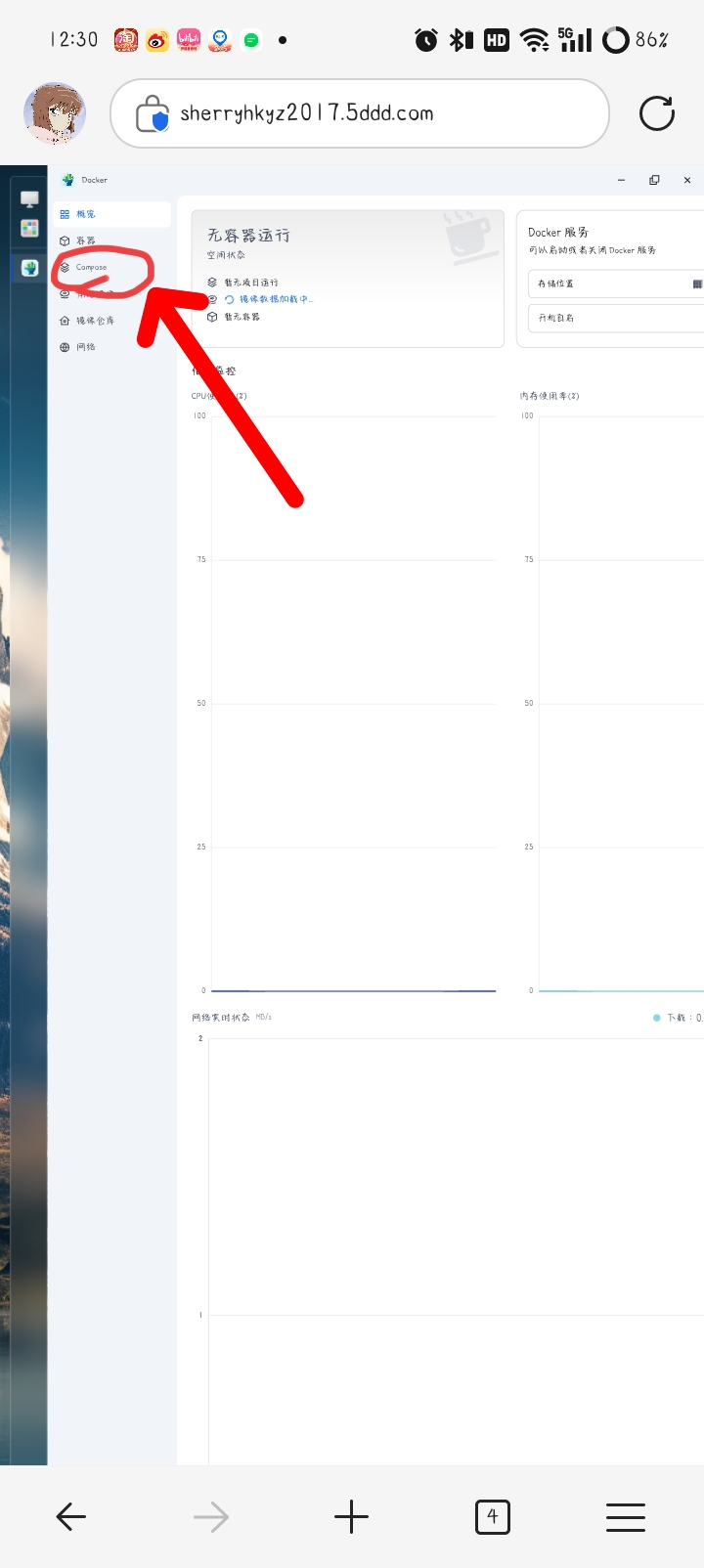
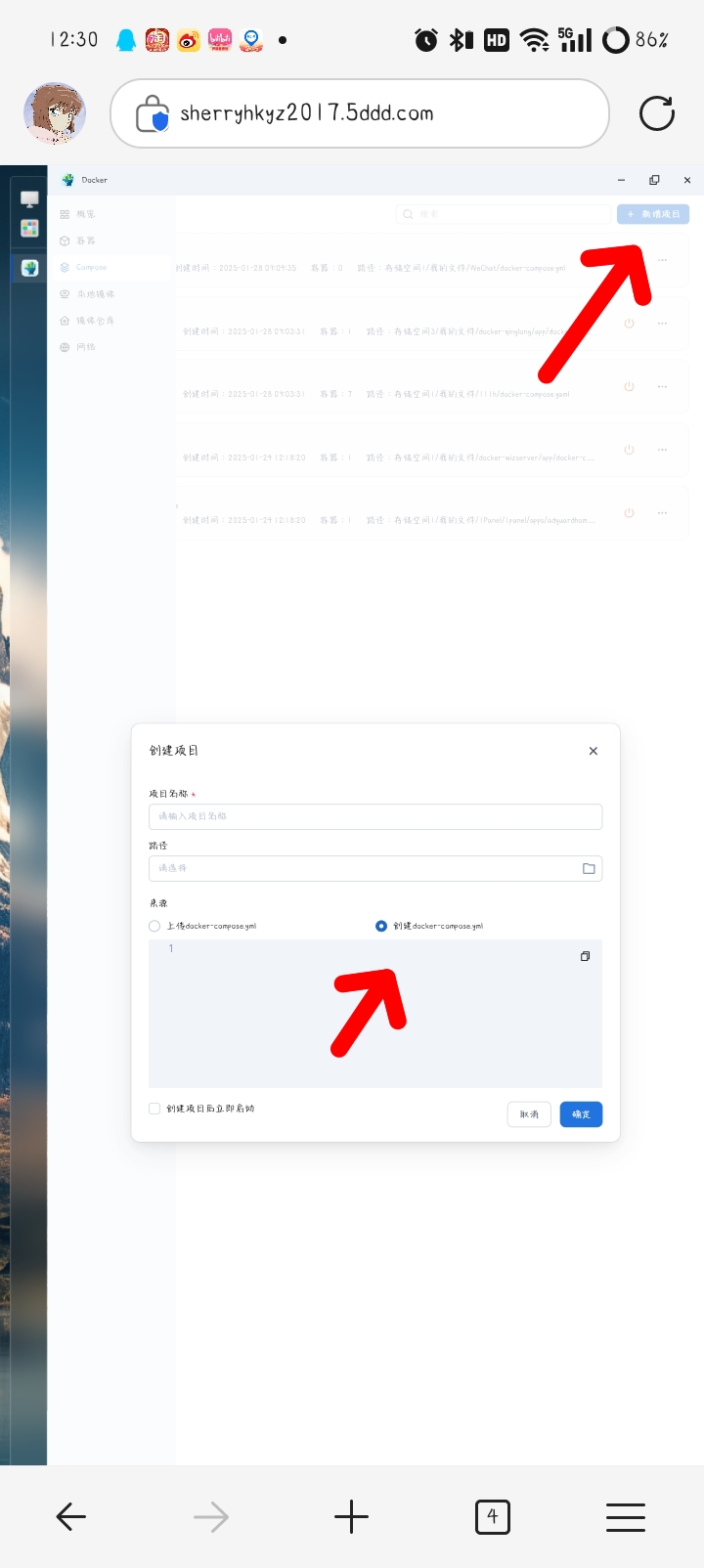
2.在输入框内输入如下的内容,名称叫ServerBee,路径随意
services:
serverbee-web:
container_name: serverbee-web
image: zingerbee/serverbee-web:latest
restart: always
ports:
- '9527:9527'
3.构建完毕后,使用NAS的IP:9527,就能看到主页面了
4.设置Token,后面登录会用到的,请牢记
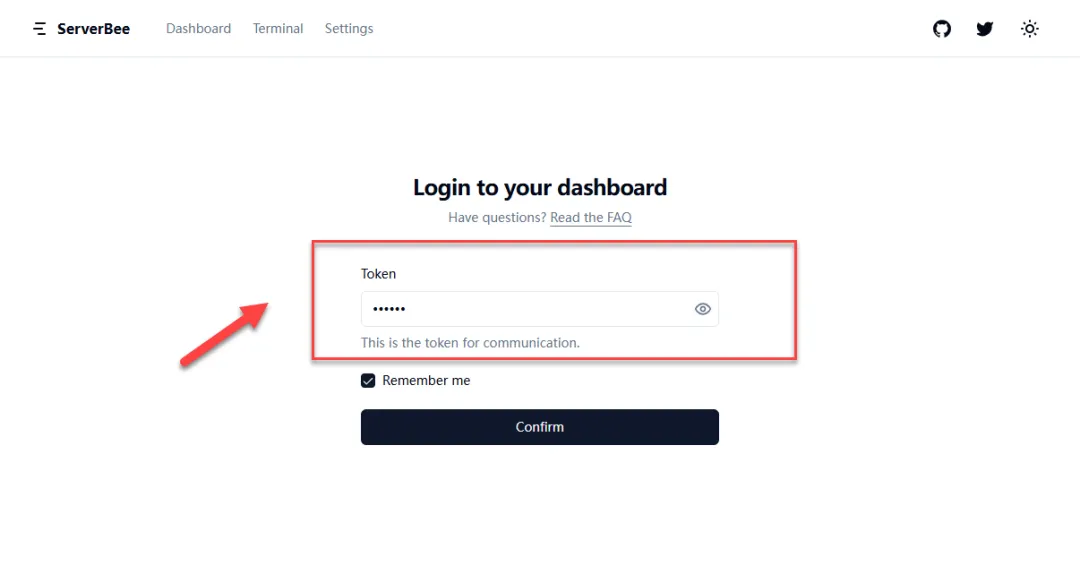
5.进入概览界面
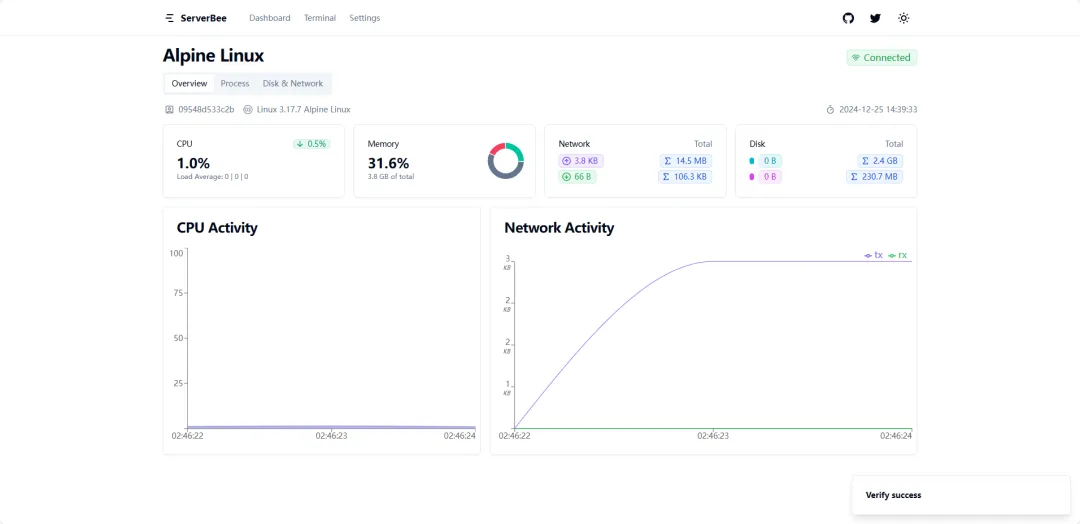
6.右上角的小太阳可以切换亮/暗色模式(我个人比较喜欢暗色的)
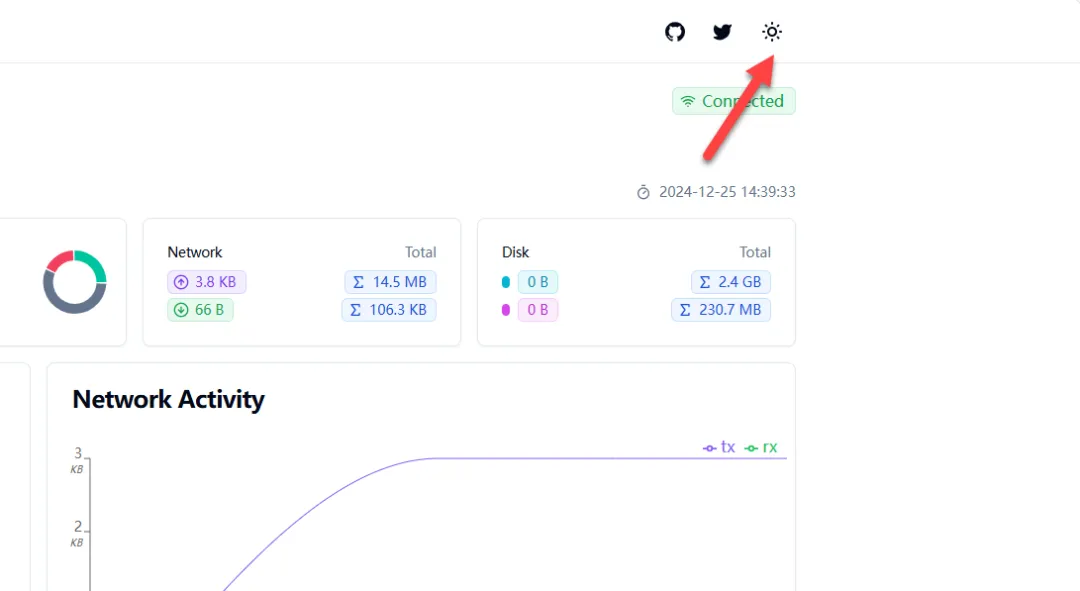
7.点击"Process"可以查看当运行中的进程和pid
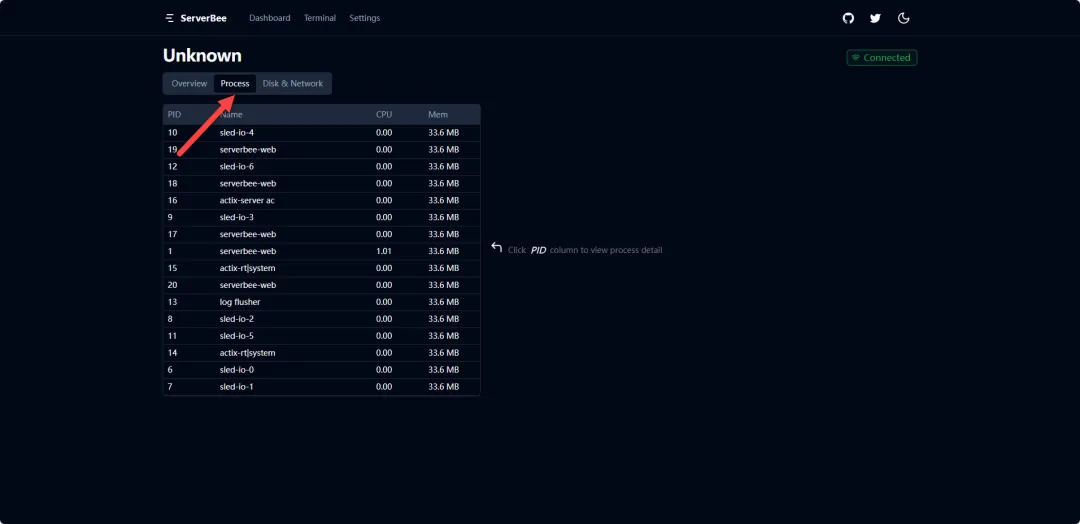
8.点击这里,可以查看磁盘和网络(如下图)
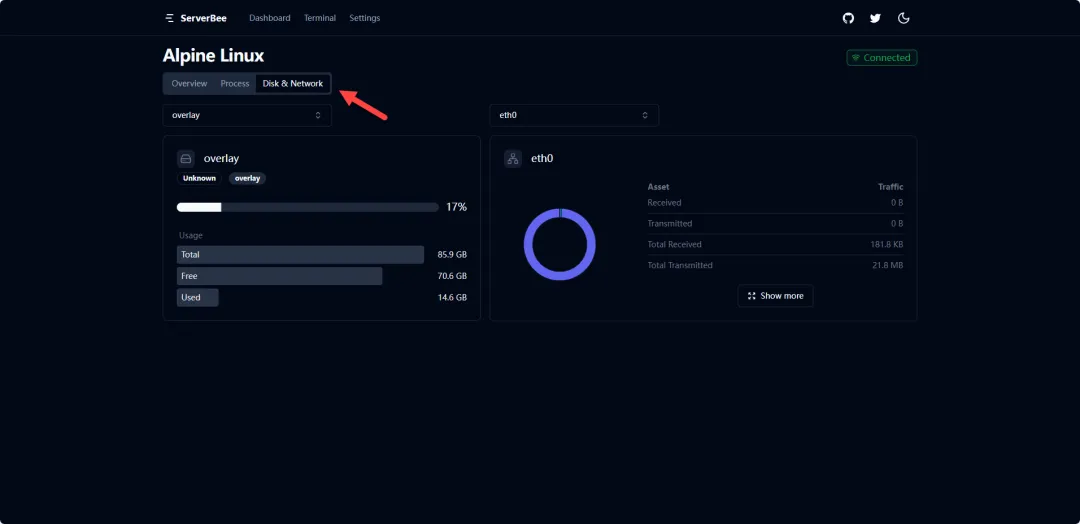
9.点击上面的"Terminal"可以进入终端
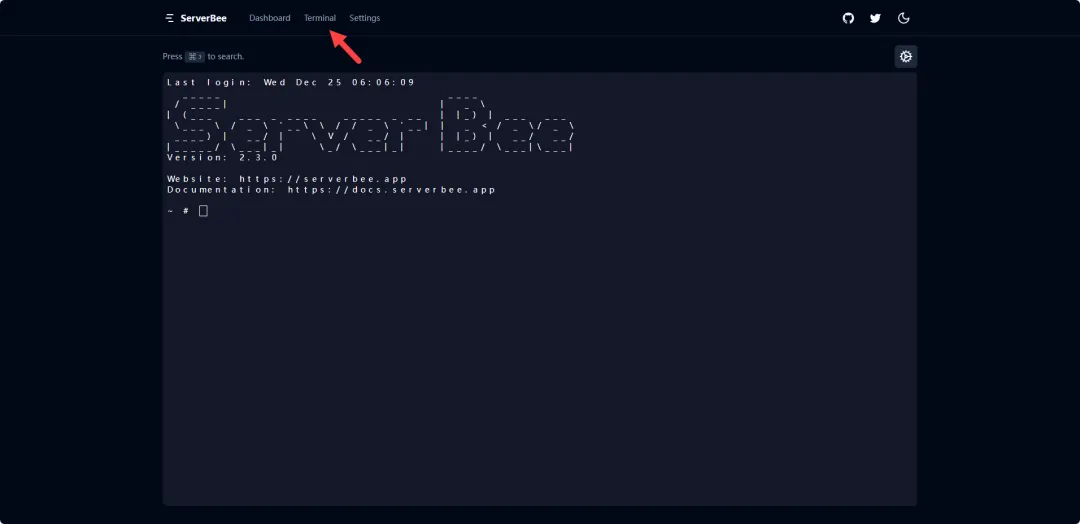
10.除了docker部署,还有其他方式哦
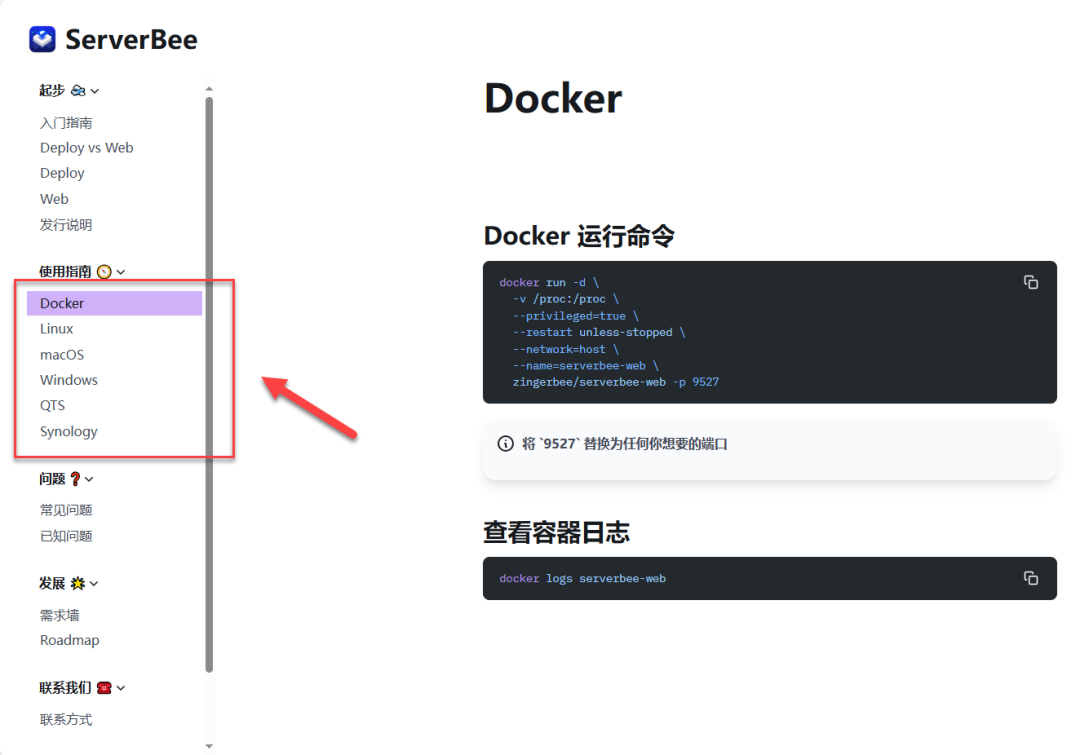
11.也可以下载手机APP,进行便捷查看(我的是安卓,但APP目前仅支持苹果,所以只能放两张概览图在下面)
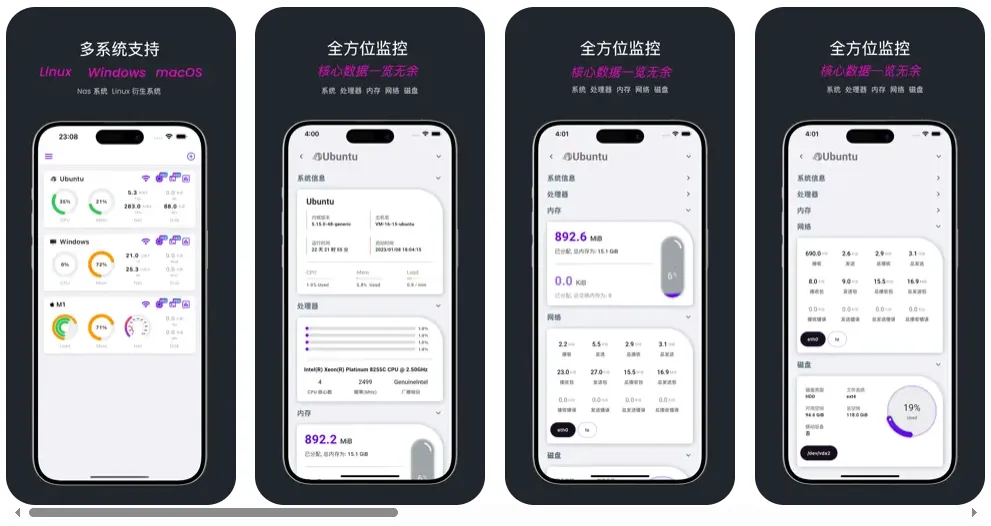
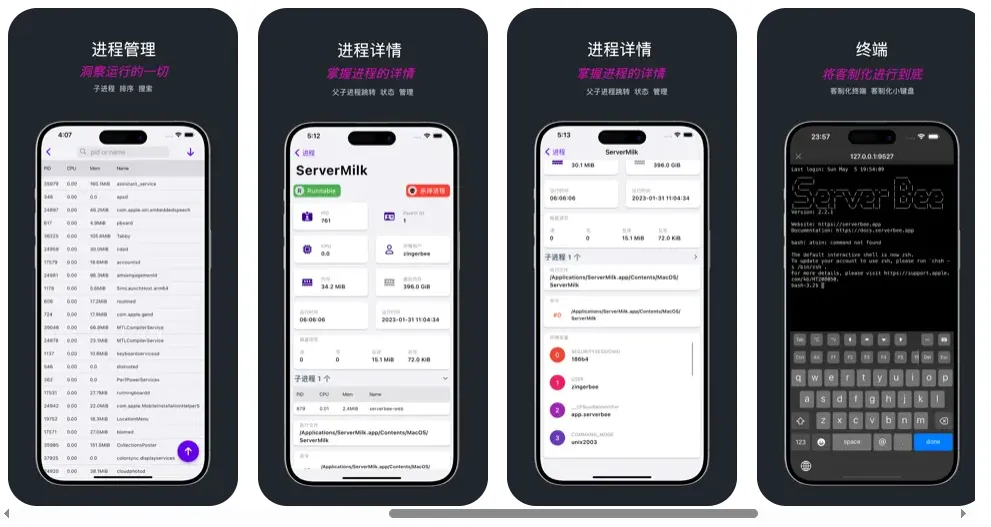
11.这里也放上官网
https://serverbee.app/
今天的教程就到这里啦,886 |